Canoga-perkins 9145 Network Interface Device User Manual Page 1
Browse online or download User Manual for Computer hardware Canoga-perkins 9145 Network Interface Device. CANOGA PERKINS 9145 Network Interface Device User Manual
- Page / 102
- Table of contents
- TROUBLESHOOTING
- BOOKMARKS
- Network Interface Device 1
- User Manual 1
- CAUTION! 3
- ATTENCION! 3
- NOTICE! 3
- Table of Contents 5
- List of Figures 7
- List of Tables 7
- Chapter 1 9
- Overview 9
- Management Security 10
- Optional Features 10
- Chapter 2 11
- Set-up and Installation 11
- 11 5/8" X 12" 12
- Link Loss Forwarding 18
- Remote Fault 18
- Chapter 3 19
- Management 19
- 9145 Set-up 20
- Management User Interface 21
- General Screen Format 21
- Main Menu 22
- Login and Main Menu 24
- System Configuration 25
- Diagnostics 26
- Port Information 28
- System Alarms 28
- System Log 28
- Utilities 29
- Software Upgrade 30
- Manage Logged in Users 30
- 802.3AH OAM 30
- Managing the 9145 31
- Configuration Upload 31
- Manage the Date and Time 39
- Configuring SNMP Access 41
- Manage Traps 43
- View System Events and Traps 44
- Update Software 45
- Configuring Access Security 48
- Setting Up User Accounts 51
- Configuring Host Access 53
- Configuring a Radius Client 54
- Syslog Client Configuration 56
- Changing Your Password 59
- Managing Logged In Users 60
- Configuring Ports 61
- Check Port and Link Status 63
- Internet Explorer.lnk 66
- Configuring Port Filters 68
- View Port Statistics 69
- Chapter 4 75
- Troubleshooting 77
- New Installation 78
- Fiber Optics Problems 78
- Configuration Problems 78
- Running Diagnostics 79
- Latency and Jitter Testing 79
- PING Testing 80
- Loopback Diagnostics 82
- Chapter 5 85
- Specifications 85
- Appendix A 89
- Warranty Information 89
- Appendix B 91
- Appendix C 93
- CANOGA PERKINS CORPORATION 102
Summary of Contents
9145 Network Interface Device User Manual
1-2 9145 Network Interface Device Management Security The 9145 supports enhanced security for access to Management Functions. Four network security
I-2 9145 Network Interface Device Link Status, 3-47 P-Bit Translation Tables, 3-51 PING Generation, 4-7 Port Information, 3-47 Radius Client Configu
CANOGA PERKINS CORPORATION 20600 Prairie Street Chatsworth, California 91311-6008 USA Phone: (818) 718-6300 FAX: (818) 718-6312 Web Site: w
Chapter 2 Set-up and Installation This section describes how to set up and install the 9145 and its interface modules. Before setting up the 9145, m
9145 Network Interface Device 2-3/(2-10 Blank) Figure 5 – Bracket Attachment Detail b. Wall mounting: The 9145 has slotted holes on the bottom
Figure 7 – Bottom of 9145 showing Wall Mount Holes c. Desktop/Shelf Placement: Place the 9145 on a secure, flat surface within reach of the powe
9145 Network Interface Device 2-5/(2-10 Blank) Figure 8 – Ground Lug Location 5. Connecting power. The 9145 is available with either AC or DC po
Figure 10 – DC Power Connector Location Caution: To avoid damaging the fiber end-surface or connector, use extreme care when installing or removin
9145 Network Interface Device 2-7/(2-10 Blank) Power-Up and Front Panel Functions The LEDs on the front panel show the system and port status. The
Table 1 – 9145 Front Panel LEDs LED Status Description STA Off No Power Green Normal Operation Amber System Self-Test, Local Loopback Amber b
9145 Network Interface Device 2-9/(2-10 Blank) Remote Fault If an optical port loses the receive optical signal, it sends a Remote Fault (RMTF) sig
9145 Network Interface Device 3-1 Chapter 3 Management The 9145 has three basic management interfaces, VT-100 terminal interface on the RS-232 ser
NOTICE Canoga Perkins has prepared this users manual for use by customers and Canoga Perkins personnel as a guide for the proper installation, operat
3-2 9145 Network Interface Device Setting Up SNMP Network Management Typically, the 9145 communicates with CanogaView or your Network Management Plat
9145 Network Interface Device 3-3 Management User Interface The Management User Interface for the 9145 provides screens for setup, monitoring, and
3-4 9145 Network Interface Device Use these keys to navigate the screens: • Space bar When a menu item is highlighted, press <Space> to cycle
9145 Network Interface Device 3-5 Port Information 3.1. Link Status 3.2. Port Configuration 3.2.1. Hardware Information 3.2.2. Functional Configura
3-6 9145 Network Interface Device Login and Main Menu The first screen is the Login Screen. Type your Username and press <ENTER>. The Passwo
9145 Network Interface Device 3-7 Following is a brief description of the Main Screen Menu items System Configuration View and set values for the
3-8 9145 Network Interface Device Diagnostics Used to set up loopback, latency and jitter, or PING tests and to configure and run Network Performance
9145 Network Interface Device 3-9 9. Min test payload (40 – 1954) This sets the minimum test packet size in bytes. The 9145 sends test packets ra
3-10 9145 Network Interface Device Port Information The Port Information screen shows the current conditions for all ports in the 9145 with options
9145 Network Interface Device 3-11 Utilities Set-up and display basic information. Below are the sub menus: Set Date & Time An accurate date
9145 Network Interface Device iii CAUTION! This product may contain a laser diode emitter operating at a wavelength of 1300 nm - 1600 nm. Use of
3-12 9145 Network Interface Device Software Upgrade Allows you to download and install new firmware, swap active firmware banks, reset active firmwar
9145 Network Interface Device 3-13 Logout Terminates your current session. If this was a Telnet Session, it also drops the Telnet connection.
3-14 9145 Network Interface Device ############################################ The configuration file consists of the header followed by a list of
9145 Network Interface Device 3-15 • ConfigureIPAddress specifies whether the 9145 will adopt or ignore the following configuration file paramete
3-16 9145 Network Interface Device Configuration File Access Privileges A configuration file is an English-readable file that is not locked or prote
9145 Network Interface Device 3-17 5. Type [dir] on the prompt to view the contents of the directory and press <enter> 6. To retrieve the
3-18 9145 Network Interface Device 2. Type the Username and Password and press <enter> 3. Set ftp to “binary” mode by typing [binary] at
9145 Network Interface Device 3-19 Manual Configuration – VT-100 Session The System Information screen provides various categories of optional info
3-20 9145 Network Interface Device View Device and Module Information The Hardware Information report shows hardware descriptions, including the type
9145 Network Interface Device 3-21 Manage the Date and Time An accurate date and time in the 9145 assures accuracy for events listed in the System
3-22 9145 Network Interface Device • Sntp Client Sync Interval (minutes): Set how often, in minutes, that the 9145 tries to synchronize its time t
9145 Network Interface Device 3-23 Configuring SNMP Access To set values for basic system parameters, including some parameters used by SNMP, go to
3-24 9145 Network Interface Device 6. SLIP/PPP IP Address Sets the IP Address for SLIP/PPP access. Address does not need to be configured if SLIP/P
9145 Network Interface Device 3-25 Manage Traps Traps are SNMP messages that are sent to CanogaView or your Management Platform, and the 9145 Syste
3-26 9145 Network Interface Device Table 3 – T rap Configuration Options Trap When enabled, sends a Trap if. . . Local/User Port Link, Remote User P
9145 Network Interface Device 3-27 2. To view additional events or clear the log, follow the prompts on the screen. 3. To return to the Main Menu
3-28 9145 Network Interface Device Caution: To ensure compatibility when two 9145s are connected using the EXT ports, you must upgrade all connected
9145 Network Interface Device 3-29 5. When ready, type [Y] to initiate the file transfer. To upgrade a remote 9145, or upgrade the local 9145 fro
3-30 9145 Network Interface Device 4. At the prompt, select the Source, which is the inactive bank for the local module, then select the Destination
9145 Network Interface Device 3-31 Setting General Security Parameters General security parameters include passwords characteristics, unsuccessful
9145 Network Interface Device i Table of Contents Chapter 1 Overview...
3-32 9145 Network Interface Device 6. Maximum Same Character Maximum number of times a character can be used in a valid password. 0 – 15 Characters
9145 Network Interface Device 3-33 Setting Up User Accounts You can set up an account for a user, whether another supervisor, operator, or observer
3-34 9145 Network Interface Device 6. UI Password Expires Configures if Passwords expire and require replacement, Yes or No. UI Password Expires in
9145 Network Interface Device 3-35 Configuring Host Access The 9145’s SNMP Agent allows access by up to 24 Host IP addresses. Configuration and ed
3-36 9145 Network Interface Device 3. The Edit Host Access Menu sets the following parameters. 1. Telnet Access Telnet and SSH, Telnet Only, SSH O
9145 Network Interface Device 3-37 1. From the System Configuration Menu, type [6], "Radius Client Configuration," and press <Enter&g
3-38 9145 Network Interface Device Syslog Client Configuration You can configure and display two server destinations for Syslog messages. In additio
9145 Network Interface Device 3-39 Trap Destination Configuration You can configure and display the destinations for Trap messages. In addition to
3-40 9145 Network Interface Device • Trap/Notification Port UDP Port number for the destination. Range is 1 to 65535, typically set to 162 • Notif
9145 Network Interface Device 3-41 • Authentication Key: The authentication key for MD5 or SHA Authentication Protocol. The key generates autom
ii 9145 Network Interface Device View Port Statistics ...
3-42 9145 Network Interface Device 3. To return to the Main Menu, press <Esc>. Managing Logged In Users At times, you may need to monitor whic
9145 Network Interface Device 3-43 Managing the Network Interface When configuring ports, it is best to configure options in this order: 1. Set up
3-44 9145 Network Interface Device To configure 9145 ports, follow these steps: 1. From the Main Menu type [3], "Port Information," and p
9145 Network Interface Device 3-45 3. At the Functional Configuration Menu, type the number for an item and press <Enter>. Pressing <Spa
3-46 9145 Network Interface Device 2. To view status for the link, at the Port Information screen, type [1], "Link Status," and press <
9145 Network Interface Device 3-47 2. To configure VLAN Tagging rules, type [1], "VLAN Rules," and press <Enter>." 3. At th
3-48 9145 Network Interface Device Priority (0 - 7) Sets P-Bit of VLAN Tag B. Values of 0-7 are Valid. 9. Tag C VLAN ID (0-4095) Sets VLAN ID for
9145 Network Interface Device 3-49 Port (Local User Port - Out VLAN) press <Enter>. The above steps will be repeated for the remote 9145 when
3-50 9145 Network Interface Device Configuring Port Filters Port Filters enables the 9145 to filter certain management and control Ethernet frames fr
9145 Network Interface Device 3-51 View Port Statistics You can view these groups of statistics for Ethernet Packets sent through the 9145: • Laye
9145 Network Interface Device iii/(iv Blank) List of Figures Figure 1 – 9145...
3-52 9145 Network Interface Device To display the Layer 2 Statistics, follow these steps: 1. From the Main Menu type [3], "Port Information,&qu
9145 Network Interface Device 3-53 4. To display the Frame Type Statistics Screen, type [T]; "Frame Type Counters" and press <Enter&g
3-54 9145 Network Interface Device The RMON Group 1 Statistics report shows statistics for data transfers on the 9145. To view RMON Group 1 statisti
9145 Network Interface Device 3-55 3. To display the Raw information, press CTRL-T>. 4. To reset the counters, press <Ctrl-R>. 5. Whe
3-56 9145 Network Interface Device 2. At the prompt, type [1] to add a port, or type [2] to delete a port. Enter the IP Address (xxx.xxx.xxx.xxx),
9145 Network Interface Device 4-1 Chapter 4 Maintenance and Troubleshooting General Maintenance Well-maintained components and clearly identified
4-2 9145 Network Interface Device Measuring Transmitter Output Power To measure the output power, follow these steps: 1. Clean the connectors on the
9145 Network Interface Device 4-3 Measuring Fiber Link Attenuation Determine and record link attenuation before starting normal link traffic. Link
4-4 9145 Network Interface Device Use the System Alarms Screen to view alarms and faults on the 9145 and its remote partner. To view alarm status, f
9145 Network Interface Device 4-5 Running Diagnostics When you set up a new connection, you can verify the link connectivity using PING prior to se
4-6 9145 Network Interface Device through the options. Press <enter> to select option. Drop Probability Sets IP packet Discard Priority. Opti
9145 Network Interface Device 4-7 1. From the Diagnostics Menu, type [3], "PING Generation," and press <Enter> OR From the Utiliti
4-8 9145 Network Interface Device A faulty connection can appear similar to this with one or more requests timed out: Reply from 216.109.112.135 S
9145 Network Interface Device 4-9 • Remote-Local Mode Remote-Local Mode loops data received on the User Port Rx through the FPGA to the User Port
4-10 9145 Network Interface Device 1. At the Diagnostics Menu, type [1], "Loopback Setup," and press <Enter>. The Loopback Setup Me
9145 Network Interface Device 5-1 Chapter 5 Specifications 9145 Specifications Standards: IEEE 802.3 Dimensions: 1.72" H x 12" W x 11.7
5-2 9145 Network Interface Device 9145 Models and Interface Modules Table 5 – 9145 Models Model Description Transmit Power Receive Sensitivity Overd
9145 Network Interface Device 5-3/(5-4 Blank) Note: All 100 Mbps CWDM wavelength tolerances: +4 to -3.5 nm 100 Mbps BIDI Interfaces 9400-15
9145 Network Interface Device A-1 Appendix A Warranty Information Current Warranty information is available on-line in the Client Login Area of the
9145 Network Interface Device 1-1 Chapter 1 Overview The 9145 Series 10/100/1000BASE Network Interface Device terminates Metro Ethernet Services
A-2 9145 Network Interface Device
9145 Network Interface Device B-1/(B-2 Blank) Appendix B Acronym and Abbreviation List DF Do Not Fragment FPGA Field Programmable Gate Array LLF
9145 Network Interface Device C-1 Appendix C Configuration File Format and Fields ### WARNING - DO NOT MODIFY THIS HEADER ### CfgFileBuiltWithFir
C-2 9145 Network Interface Device Owner1 = Owner2 = TestIPAddress = 0.0.0.0 TestSubnetMask = 255.255.255.0 AuxiliaryIPAddress = 192.168.100.10 Aux
9145 Network Interface Device C-3 ExtPbitRule = Disable ExtPbitRule(1) = Enable ExtPbitRule(2) = Flag Error 2 ExtPbitRule(3) = Flag Error 3 ExtPbi
C-4 9145 Network Interface Device RmtfTraps = Flag Error 2 LlfTraps = Flag Error 2 RemUserPortLinkTraps = Flag Error 2 LocUserPortLinkTraps = Flag E
9145 Network Interface Device C-5 SystemInfoName = Master NID SystemInfoContact = NOC SystemInfoLocation = 20600 Prairie St. SystemInfoCustomer =
C-6 9145 Network Interface Device [-OAM-] ## ----- <1> OAM [ OAMAdmin = Disable OAMMode = Passive OAMSymbolPeriodWindow = 0 OAMSymbolPeriodThr
9145 Network Interface Device I-1 Index A add trap destination, 3-41 user account, 3-33 C cables and connectors, maintaining, 4-1 change password,


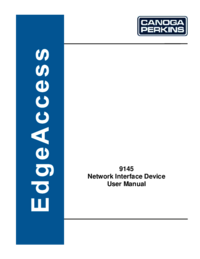
 (104 pages)
(104 pages)







Comments to this Manuals